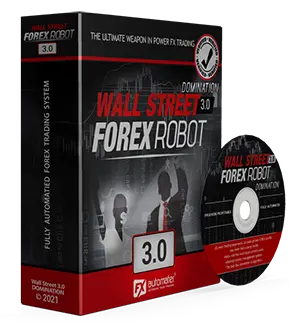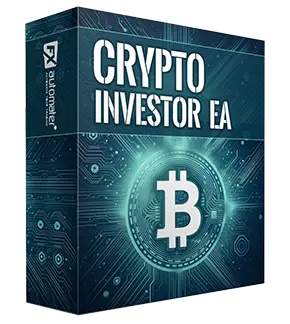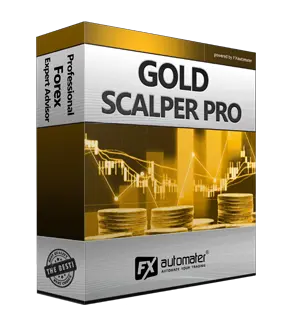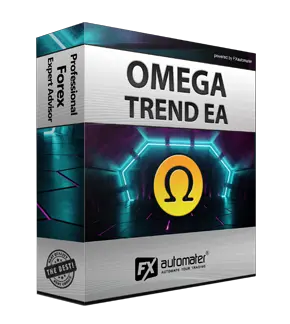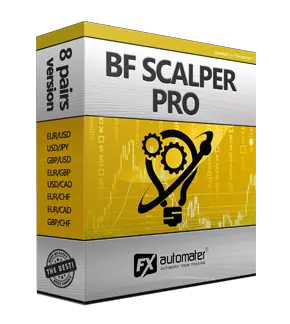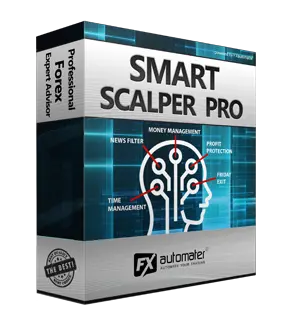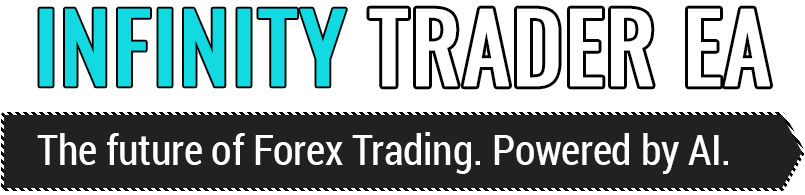Settings Generator
The Settings Generator is the tool you need to manage Infinity Trader EA pair-specific settings. You can create and edit the pair specific settings for each supported pair.
With version 2.0, Infinity Trader EA becomes a true multicurrency system. This means you can attach the EA to just one chart (for example, GBPUSD) and it will trade across all supported pairs, plus up to five additional instruments of your choice.
How the multicurrency system works? One EA instance manages all supported pairs. However, each pair requires its own settings (TP, SL, etc.). To make this simple, we included individual parameters for every supported pair, already optimized for you.
For each supported pair, you’ll see two parameters. Example with GBPUSD:
- GBPUSD = true
- GBPUSD_Settings (contains pair-specific settings)

The first parameter (GBPUSD) simply activates or deactivates the pair.
The second parameter (GBPUSD_Settings) contains all pair-specific settings.
So, if you want to trade GBPUSD – set it to true. If you don’t want to trade it – set it to false.
It is same for the rest of the supported pairs!
You don’t need to change these parameters unless you want custom settings or want to activate and deactivate certain pairs.
For users who prefer to find their own optimized settings or to make changes in the pair-specific settings, we have developed the Settings Generator below. The Settings Generator will help you to edit and generate the settings in the correct format.
In some cases, you may need to edit and update the default settings of the currency pairs. Here’s how to update GBPUSD pair settings step by step:
1. Copy the value of the GBPUSD_Settings parameter.
2. Open the Settings Generator page on our website.
3. Paste the copied value into the Load settings field.
4. Click Load settings – all parameters will appear.
5. Adjust the settings as you like (for example, change MaxAddTrades to 4).
6. Click Generate Settings button.
7. Copy the new settings.
8. Paste them into the GBPUSD_Settings parameter.
That’s it – we’ve updated the default settings for GBPUSD.
As you can see, it’s very easy. You can update the settings of the other pairs the same way!
So, in most cases, you just need to install the EA, attach it to one of the supported pairs – and you’re ready to trade.
Two useful video tutorials that can help you understand the Infinity Trader EA multi-currency system and work with the Settings Generator.